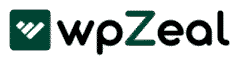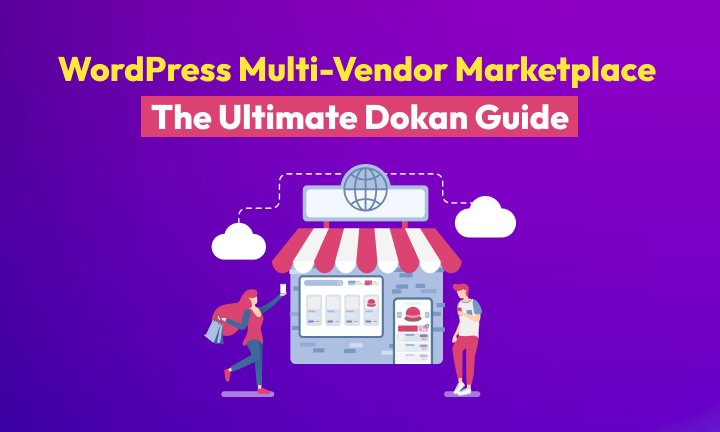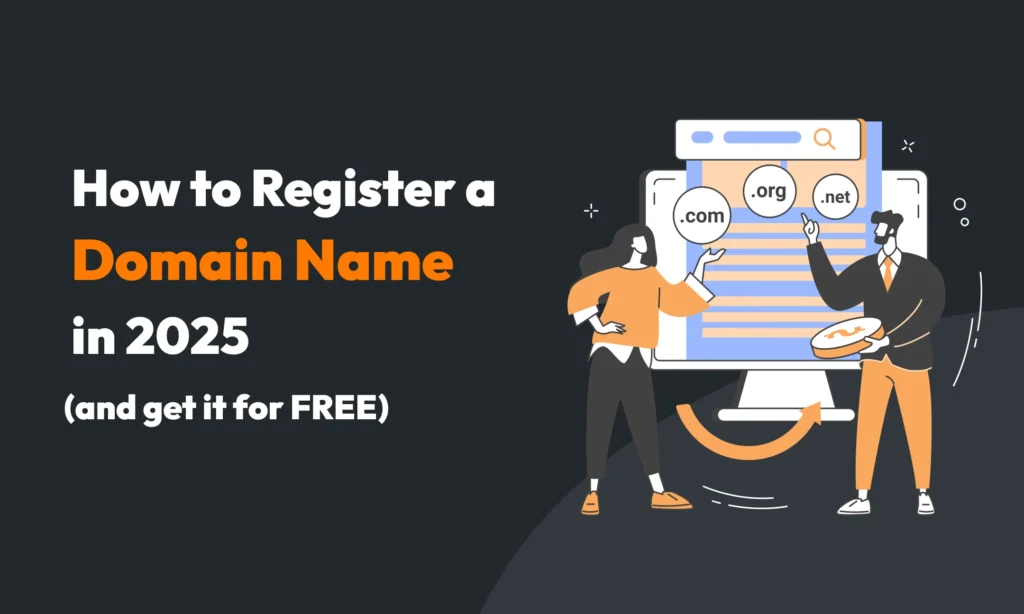What is a multi-vendor marketplace? A multi-vendor marketplace is an online platform where multiple sellers offer their products in one location. Customers can browse and buy from different vendors in a single checkout. This setup benefits everyone: vendors get an established storefront to reach buyers, and the marketplace owner earns commissions on each sale.
Why WordPress? WordPress is one of the most popular and flexible e-commerce solutions for building a WordPress multi-vendor marketplace. It’s open-source, easy to set up, and highly customizable with themes and plugins. Even beginners can create a polished store without coding. WordPress works with WooCommerce, turning your site into a functional WordPress e-commerce platform. It’s a proven foundation to build an online marketplace quickly and affordably.
Meet Dokan: The Most Powerful WordPress Multi-vendor Marketplace Plugin
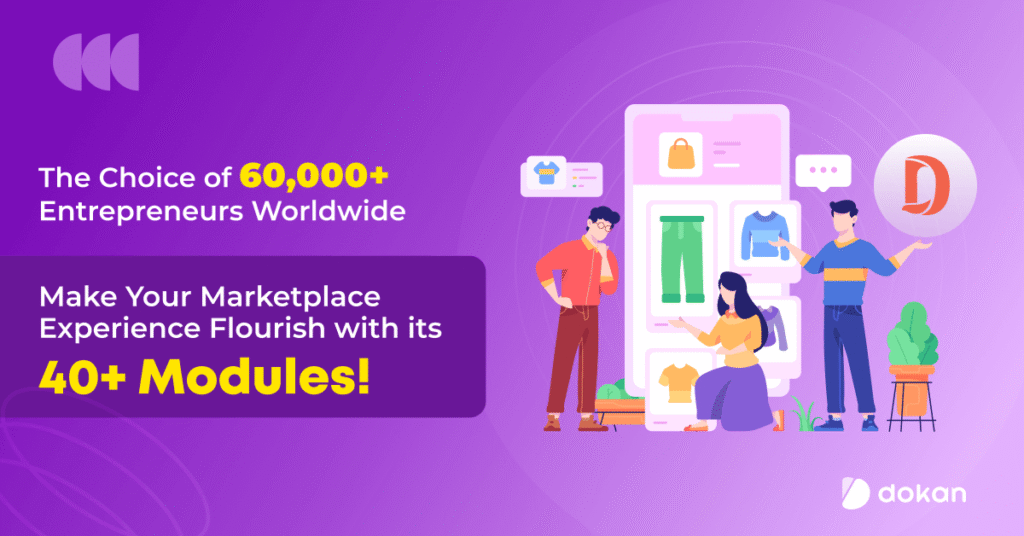
To create a multi-vendor website, you need the right tools. Dokan is a WordPress plugin that turns WooCommerce into a true multi-vendor marketplace. It gives each seller their own store page, product management, and dashboard.
Dokan’s features include customizable vendor stores, an intuitive frontend dashboard, and flexible commission structures. For example, you can set a global commission rate or specific rates per product/category. Dokan also supports multiple payment gateways (PayPal, Stripe, etc.) and lets vendors manage their own shipping settings.
Dokan is a user-friendly Dokan tutorial that comes with: it’s like a Dokan e-commerce solution WordPress plugin that handles the heavy lifting, so you can focus on growing your marketplace.
Installing the Dokan Plugin
Getting started is easy:
Install WooCommerce. If you don’t already have WooCommerce, log into your WordPress admin, go to Plugins > Add New, search for “WooCommerce”, then click Install Now and Activate. WooCommerce is required before Dokan can work.
Install Dokan. Still in Plugins > Add New, search for “Dokan”. Click Install Now and activate the Dokan plugin. (You can also upload the Dokan ZIP file if you downloaded it from WordPress.org.)
Verify activation. Once activated, you should see a Dokan menu in your admin. Dokan will now prompt you with a setup wizard. If you miss the wizard, Dokan’s settings and tools menus will let you configure everything later.
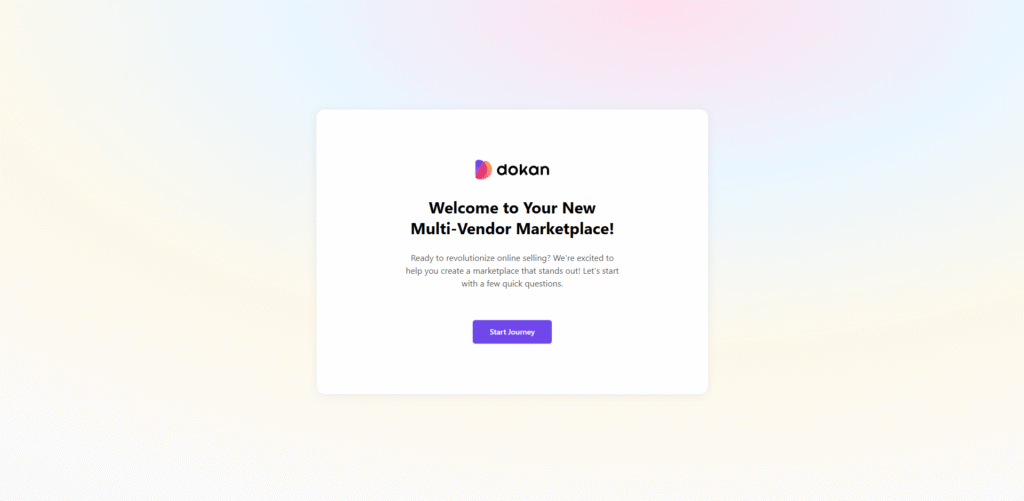
Follow these steps, and you’ll have the Dokan plugin ready to configure your marketplace.
Running the Dokan Setup Wizard
After activation, Dokan launches a helpful Setup Wizard to configure the basics. This walkthrough only takes a few minutes and ensures key options are set. For example, the first screen asks you to choose your store page slug (URL) and describe your marketplace goals. You might say “Health & Beauty Products” or “Handmade Crafts” as your niche. You can also install recommended plugins at this stage.
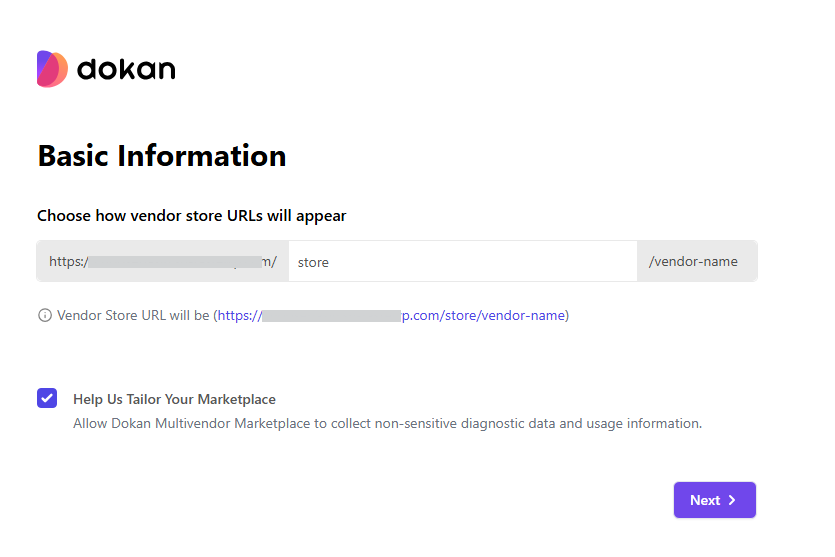
Next, the wizard covers fees and permissions. You decide who pays shipping and tax fees (admin or vendors) and whether new vendors can sell immediately or need approval.
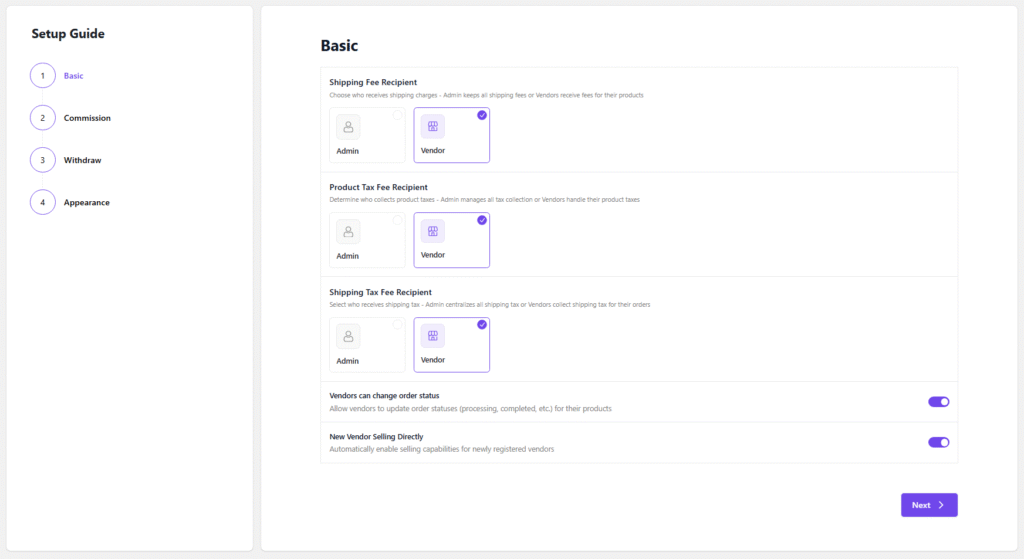
Then you set your commission structure: choose flat or percentage commissions, and your own share of each sale.

After that, pick withdrawal options, enable methods like PayPal or bank transfer, set a minimum payout amount, and any required status before withdrawal. Finally, customize your store page display (for example, enable a contact form and store sidebar for vendor info).
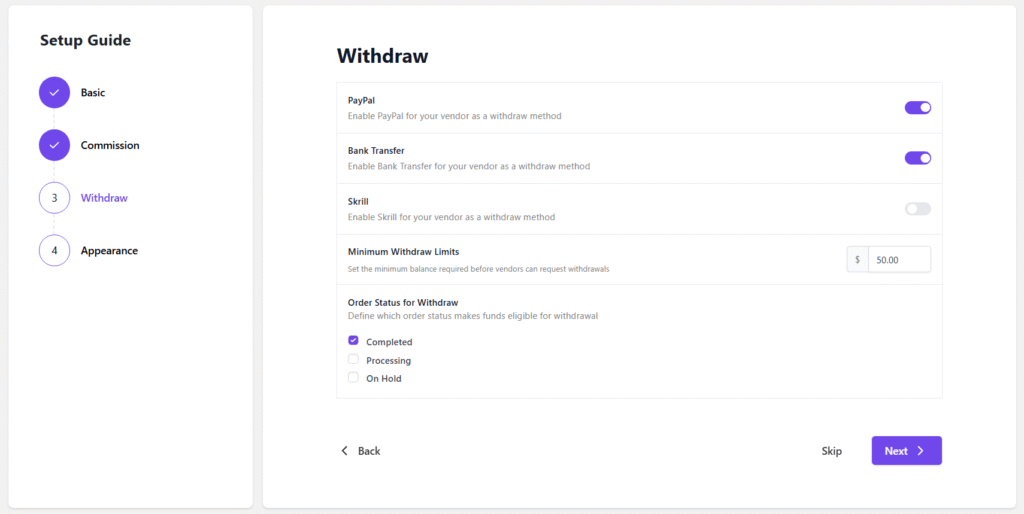
The wizard ends by applying these settings. You’ll see all your choices summarized, and you can jump to the Dokan dashboard to review them. In short, this guided setup makes it easy to start a marketplace with sensible defaults.
General Dokan Settings
After the wizard, you can fine-tune your marketplace in Dokan > Settings. Key sections include:
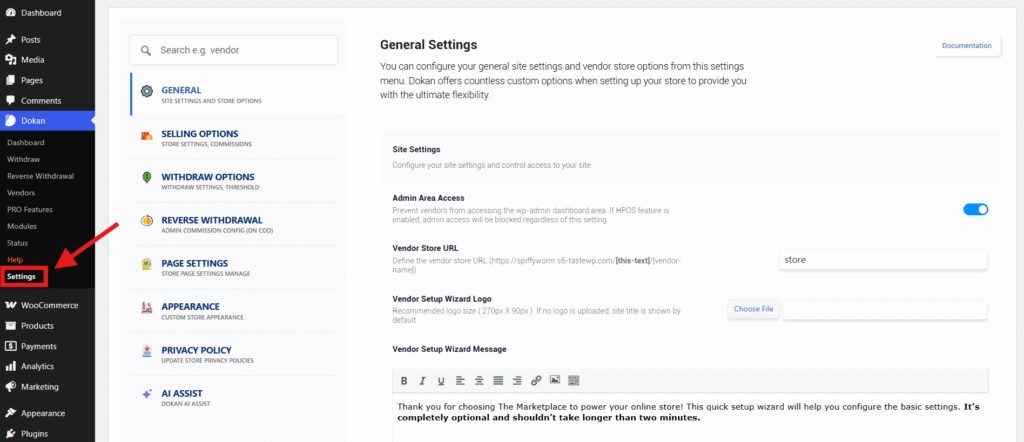
Store Terms & Conditions: In Settings > General > Vendor Store Settings, you can enable a Store Terms & Conditions field for vendors to fill in. You can also require vendors to agree to your site’s terms on the registration form by choosing a Terms page. This helps ensure vendors follow your rules.
Vendor Approval: Still in Settings, you’ll find “New Vendor Enable Selling”. If this is on, new signups can list products right away; if off, you can manually activate vendors before they sell. This is how you control new vendor approval.
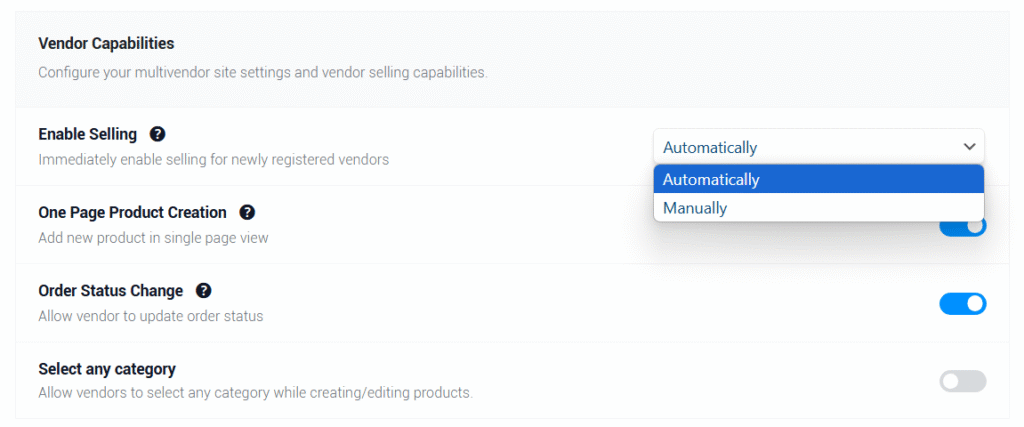
Selling Product Types: Decide what product types vendors can sell (simple, variable, downloadable, etc.) in Settings > General > Selling Product Types.
Products per Page: You can limit how many products appear in each vendor’s store page.
Other Options: Dokan allows enabling fields like vendor address during signup, single-seller mode (turning off multi-vendor checkout), and more.
In general settings, you control the vendor storefront experience. For example, the “Enable Terms and Conditions” option adds a checkbox to the signup form so that vendors must agree to your rules. By reviewing these settings, you make sure vendors see the right store terms and that you approve new sellers as you like.
Selling Options: Dokan Commissions and Withdrawals
In Dokan > Settings > Selling Options, configure how money flows:
Commissions (Dokan commissions): Choose between a fixed or percentage-based commission. You can set a global rate or specify different rates per category or product. For example, you might take 20% of every sale site-wide. Dokan automatically calculates these commissions on each order. The remaining funds go to the vendor. In effect, you earn money through these commissions.
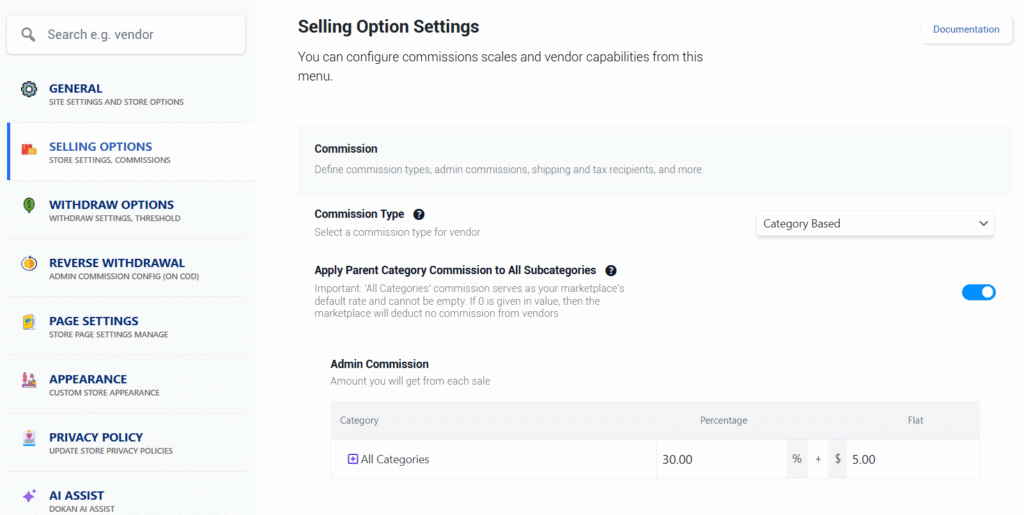
Withdrawal Methods (Dokan withdrawal system): Decide how vendors get paid. Dokan supports both manual and automatic withdrawals. With Manual Withdraw, vendors click a button to request payment when they need it. Under Automatic Withdraw, you can schedule payouts (daily, weekly, etc.) so vendors are paid without manual action. There’s also a Reverse Withdrawal mode for cash-on-delivery: you can require vendors to pay you first when a COD order completes.
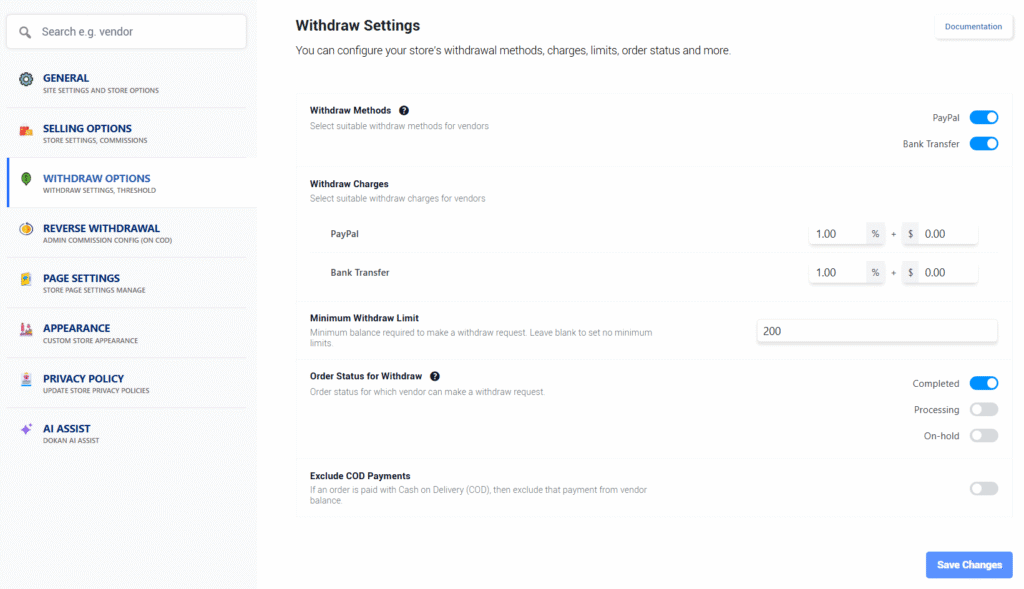
You also set a minimum withdrawal amount and allowed payment methods (like PayPal or bank transfer). For example, Dokan will only let a vendor request a payout once their balance reaches your minimum.
With Stripe Connect (a Pro module), payouts happen instantly when orders complete, simplifying this further. By default, though, you’ll manually review and approve any withdrawal requests in the Dokan withdrawal page.
Page Settings
Dokan automatically creates the important pages your marketplace needs, but you should check them:
- Dashboard Page: This is the page where vendors manage everything. It must contain the shortcode [dokan-dashboard]. By default Dokan made one for you. As long as this page is published, sellers can log in and see their dashboard.
- My Orders Page: This is for customers (not vendors) to view their WooCommerce orders. It uses the shortcode [dokan-my-orders].
- Terms and Conditions Page: If you enabled vendor T&C, select or create a page here that will show your terms to vendors.
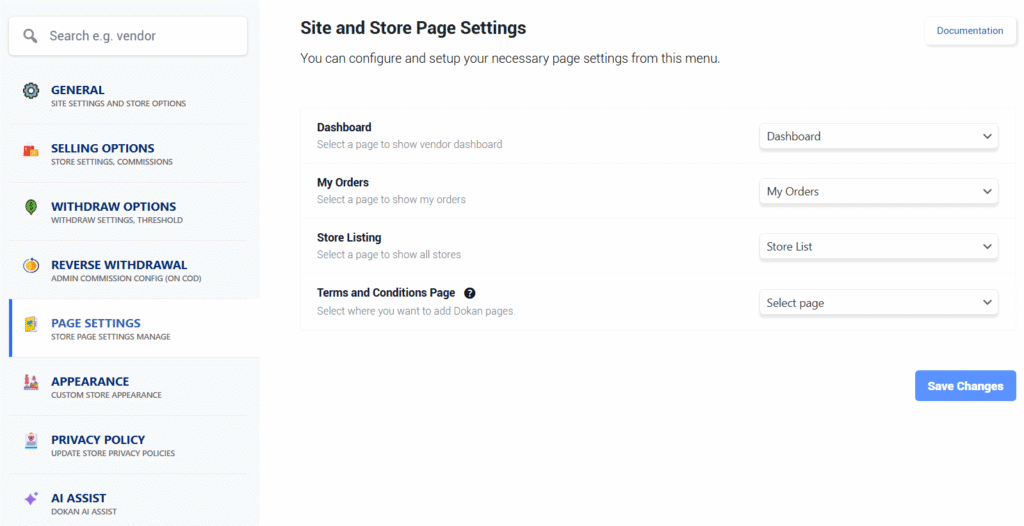
If any of Dokan’s pages were deleted or not set, you can recreate them via Dokan’s Shortcode Manager. In a post or page editor, click the Dokan icon and insert the needed shortcode (Dashboard, Store List, etc.). This ensures all vendor-facing pages (dashboard, store listing, order tracking) are live. In short, go to Dokan > Settings > Page Settings and confirm each page is assigned with the correct shortcode.
Setting Up Payment Gateways
Next, configure your checkout payments in WooCommerce > Settings > Payments. Dokan works with any WooCommerce payment gateway, but two popular choices in the marketplace are Stripe Connect and PayPal.
Stripe Connect: This is a specialized Dokan module (requires Pro) that handles payouts automatically. To activate it, go to Dokan > Modules and enable Stripe Connect.
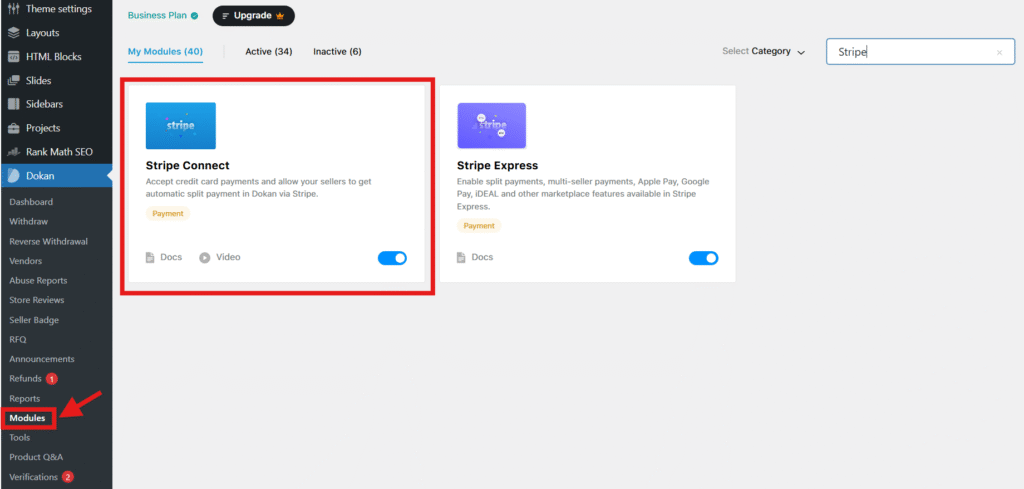
Then, in WooCommerce payments, enable “Dokan Stripe Connect” and click Set up or Manage. You’ll be asked to connect or enter your Stripe API keys.
Stripe Connect is an adaptive payment gateway: when a customer pays, the order total is split automatically between you (the admin commission) and the vendor. This means you don’t have to manually send money; Stripe does it at checkout. It also allows vendors to refund customers instantly from their dashboard without admin intervention.
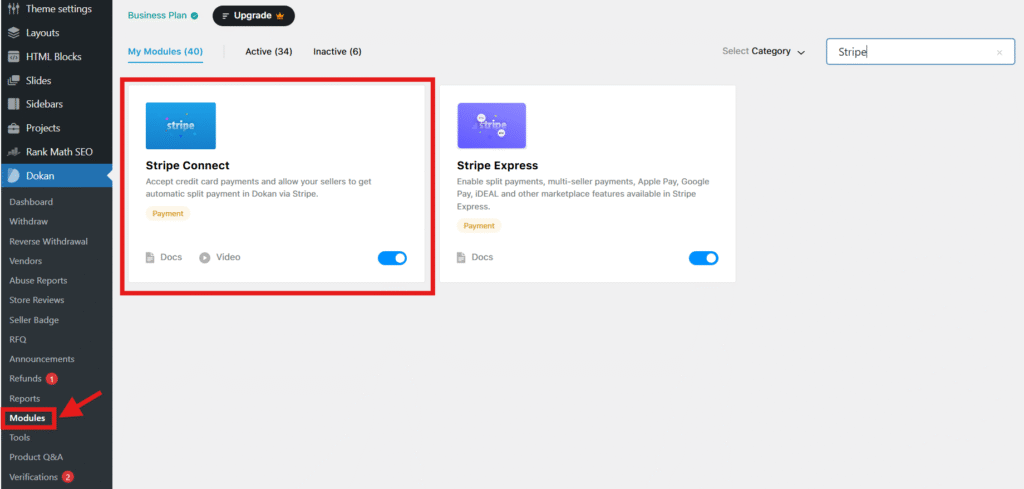
PayPal: You can use the built-in WooCommerce PayPal Standard/Pro checkout. Dokan also offers a PayPal Marketplace add-on (Pro) for handling split payments via PayPal. If you don’t use that, just enable PayPal, and payments will go to you (the admin), and vendors must withdraw from you or split manually. If using the PayPal module, it works like Stripe Connect by sending each vendor’s share to their PayPal account.
Make sure you enter your credentials correctly in WooCommerce and Dokan. Once set up, customers will see PayPal or Stripe at checkout. Your vendors will automatically get paid via the method you chose (Stripe Connect or PayPal) after each sale.
Vendor Registration & Management
Vendors sign up like normal users. By default, WooCommerce’s My Account page has a seller registration form. Make sure WordPress allows user registration: go to Settings > General and check “Anyone can register”. Then, on the My Account page, vendors can choose to register as a customer or a seller.
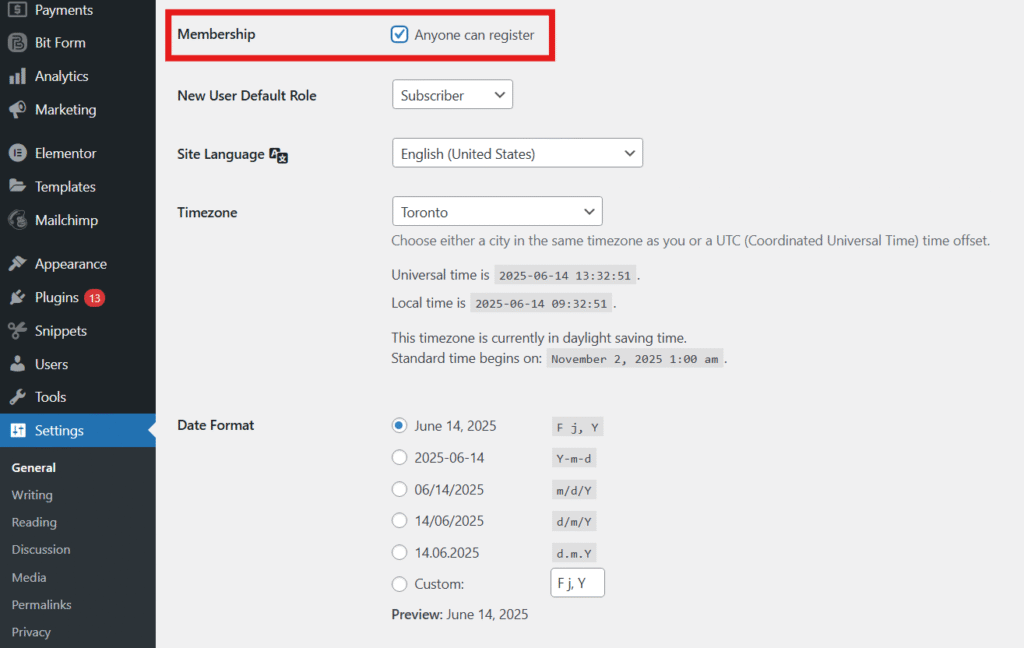
Once a vendor registers, you manage them in WP Admin > Dokan > Vendors. On that screen, you’ll see all vendor accounts. New vendors are usually marked Inactive until you approve them. Simply hover and click Activate (the Status toggle) to let them sell. If you have many vendors, you can search or filter by status.
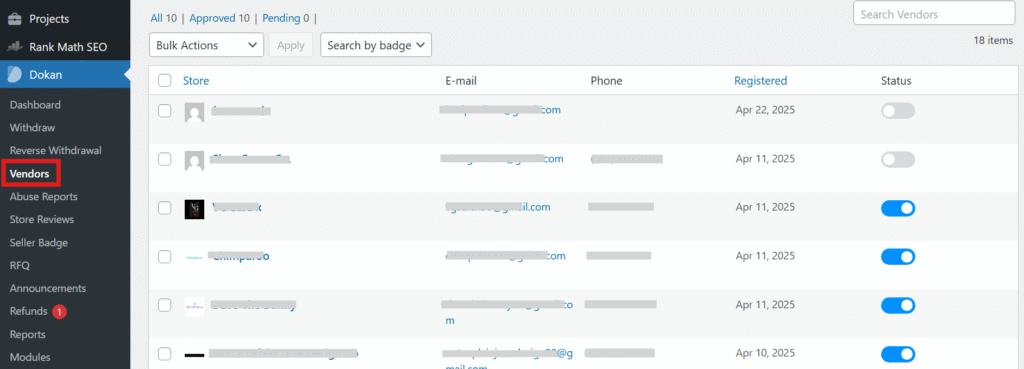
From this vendor list, you can edit vendor details (like email, store info) or mark them inactive if needed. New sellers register through the normal WooCommerce flow, and you approve or activate them in Dokan’s admin vendor list. This gives you control over who sells on your marketplace.
Vendors Adding & Managing Products
Vendors handle their own inventory via a frontend dashboard. From the Vendor Dashboard > Products menu, a seller can Add New Product. They fill in all the usual product fields: title, description, price, sale price (if any), etc.. Vendors can also schedule sales (set start and end dates for a discount) on this form.
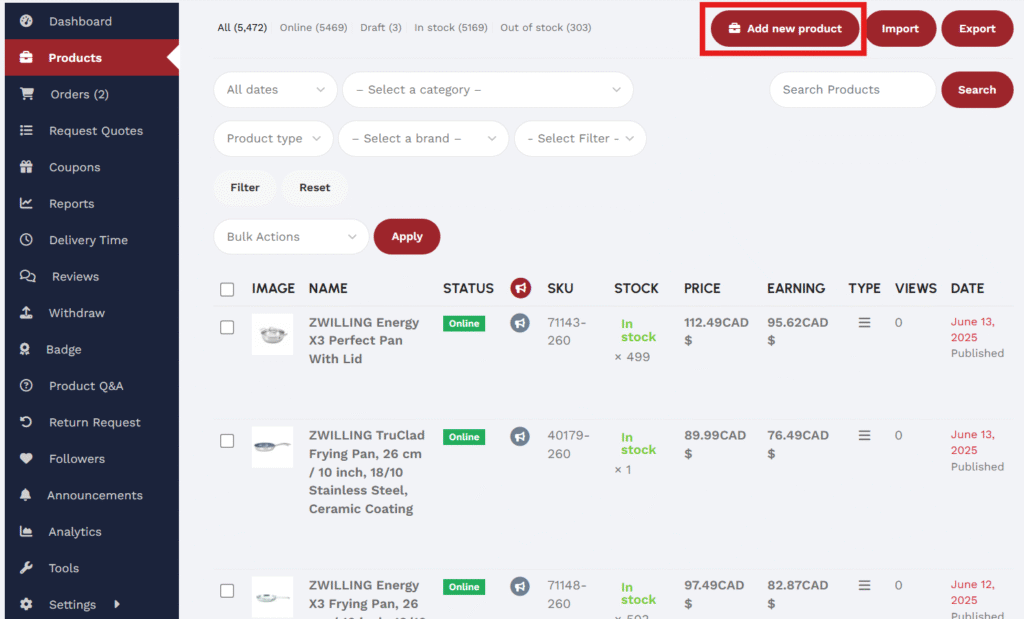
Categories and Tags: Only you (the admin) create product categories and tags in Products > Categories/Tags in the admin. Vendors then select from these when creating a product. In other words, they can’t invent new categories on the fly (Dokan prevents duplicates). This keeps your site organized. If you want vendors to be able to add tags, Dokan Pro has an option: it can allow vendors to create new product tags from their dashboard. But categories remain admin-only.
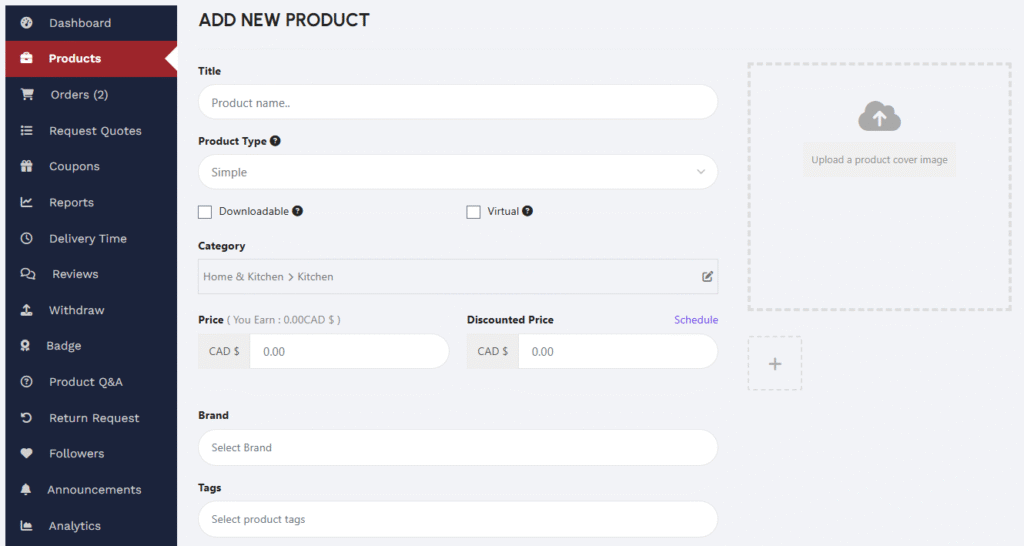
Inventory (Stock & SKU): On the product form, vendors can enable stock management. They enter a Stock Quantity for the product so WooCommerce will track inventory. For example, if a vendor has 10 T-shirts, they can set the stock to 10. Once those sell out, it will show “out of stock”. Vendors should also enter an SKU (unique stock code) for each item. They can allow backorders if they want to sell items that aren’t in stock. None of these inventory fields is mandatory, but they help vendors manage their stock automatically.
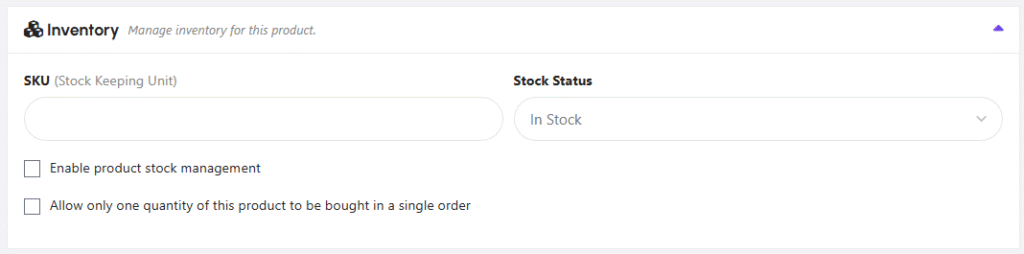
Product Types & Variations: Vendors can sell simple products or variable products (with size/color options). If it’s a variable product, the form allows adding variations. (It’s best if you create common attributes and variations in the backend first to save vendors’ time.) For digital or downloadable products, vendors can upload files on the same form.
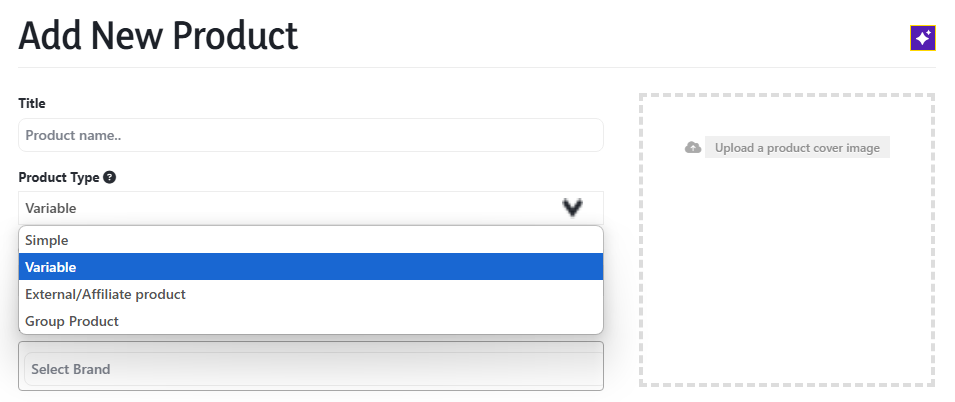
Once all details are entered, the vendor clicks Create Product. The product will appear on their store and in your WooCommerce > Products list. Vendors can edit or delete products from their dashboard at any time.
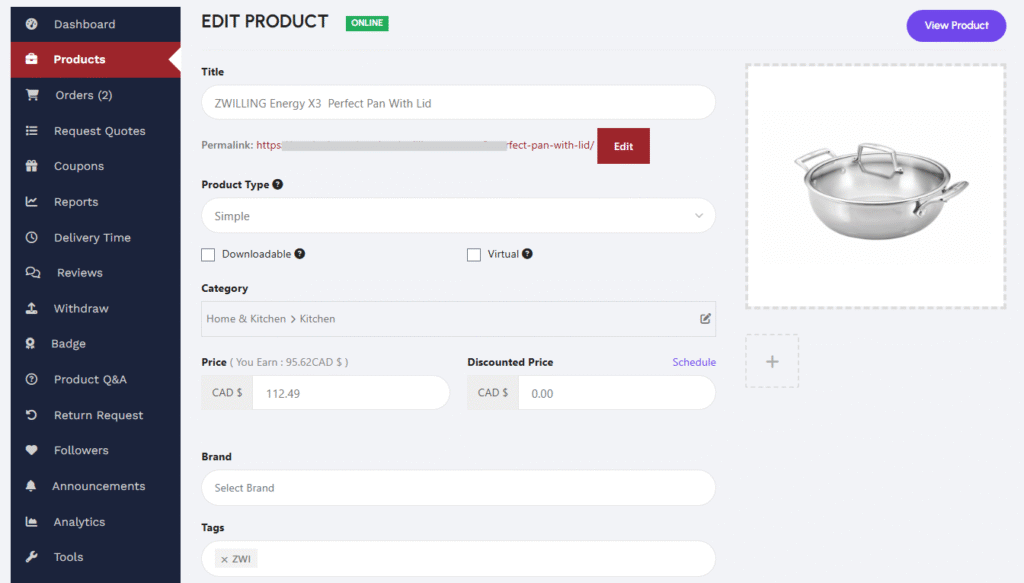
The screenshot above shows a vendor’s product list in Dokan. It displays each item’s name, price, stock status, and whether it’s pending review (or published). From here, vendors can quickly see and edit all their products. This simple interface makes vendor management (Dokan) easy: sellers add titles, prices, categories, and stock, and the rest is handled by WooCommerce in the background.
The Dokan Withdrawal System
How do vendors get paid? Dokan provides a withdrawal system for that. By default, vendors accumulate earnings in their accounts. When they want to get paid, they go to Vendor Dashboard > Withdraw and request a payout (once they hit your minimum balance). Those requests show up for you under Dokan > Withdrawal Requests in the admin. You can approve or reject each request, or pay them out manually offline.
Alternatively, Dokan offers automatic payouts. You can set up scheduled disbursements so that vendors are paid on a regular interval (for example, every week) without manual clicks. If you enabled Stripe Connect, these payouts happen instantly at checkout. There’s also a Reverse Withdrawal mode (for cash-on-delivery): this lets you collect vendor commissions immediately and even suspend vendors who don’t pay.
In summary, vendors pay you their commission (typically at checkout with Stripe/PayPal) and request payouts of their remaining balance. The Dokan withdrawal system handles the requests and disbursements according to your settings.
Dokan Shipping Configuration
Dokan works with WooCommerce shipping. Here’s how to manage shipping:
Global Shipping: First, set up your main shipping settings in WooCommerce > Settings > Shipping (zones, classes, flat rates, etc.). This defines your site-wide shipping methods. You can choose to use flat rates, free shipping, or carriers like USPS, FedEx (often via WooCommerce extensions).
Vendor-Specific Shipping: Dokan allows each vendor to set their own shipping rates. Under their Dashboard Settings > Shipping, vendors can enter per-product shipping costs, use Dokan’s table-rate shipping module, or assign WooCommerce shipping classes to products. However, the Dokan Shipping feature must be enabled by the admin first. In WooCommerce settings, enable Dokan’s shipping classes option. Then instruct vendors to turn on shipping in their Dokan settings.
For example, if you sell physical goods to multiple states, you might create shipping classes in WooCommerce (like “Small Item”, “Large Item”) and set rates. Each vendor can then assign a class to their products and even override the rates for their store. Dokan also offers premium shipping add-ons (zone-based or table-rate shipping) if you need more advanced options.
In practice: the admin activates shipping sitewide, and then in the Dokan module each vendor enables it in their store settings. This two-step activation (first in WooCommerce, then in vendor dashboard) is required. Once enabled, vendors see shipping cost fields on their product forms and can manage their own policy. This gives you both “global” control (via WooCommerce) and “vendor-specific” flexibility.
Handling Refunds in Dokan Multivendor
Dokan includes a refund workflow to handle customer returns:
Vendor Initiates: If a customer wants a refund, the vendor first agrees with the customer and then goes to their Vendor Dashboard > Orders, selects the order, and clicks Request Refund. The vendor enters the quantity, amount, and reason for the refund and submits the request. They can also change the order status to “Refunded” on their end if the order is fully returned.
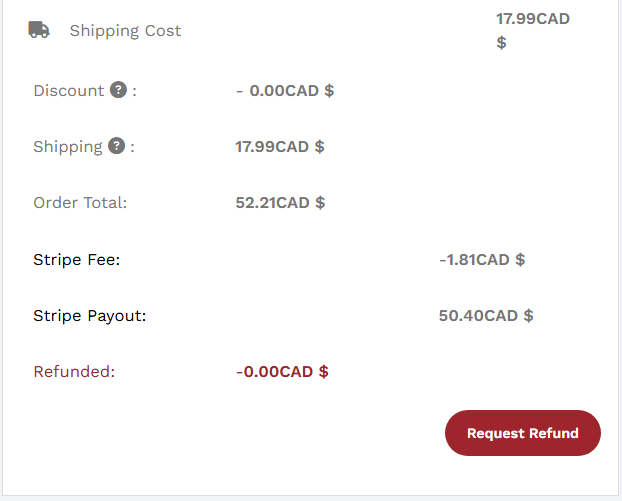
Admin Processes: You (the admin) will see this refund request under Dokan > Refund Requests in WordPress admin. All pending requests appear here with vendor name, amount, reason, and payment method. You click into the request to review details. From there, you can Approve or Cancel the refund. If approving, you can hit “Refund Manually” to process it on the payment gateway or just mark it completed. You can also batch-approve multiple requests via bulk actions.
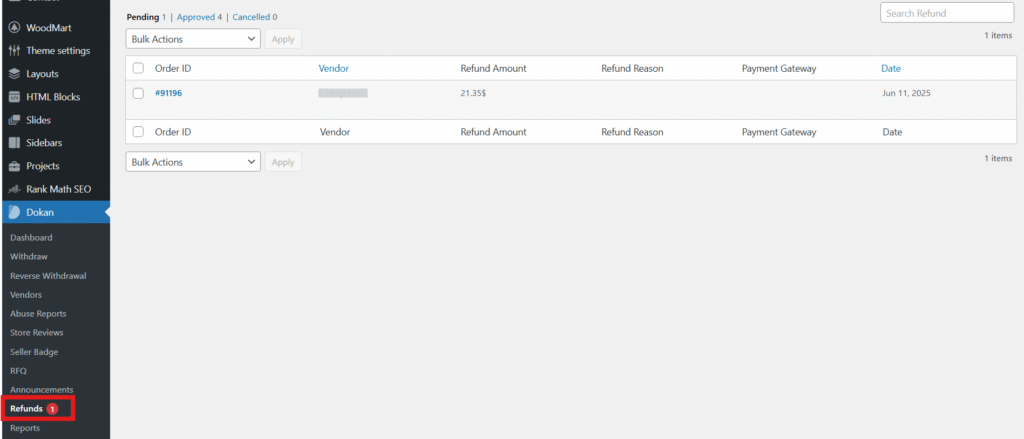
Completion: Approved refunds move to the “Approved” tab. Dokan will update the order status: a full refund changes the order to Refunded, whereas a partial refund keeps it Completed. The vendor and customer will see the updated status.
Automatic Refunds (Stripe): If you have Stripe Connect enabled, vendors can process refunds instantly themselves. In the Dokan dashboard, a refunded order will have a “Request Refund” button even after payment. The vendor simply clicks it, enters the refund amount, and submits. Stripe will then refund the customer automatically, and Dokan updates the order status for you. This removes the need for admin involvement in each refund.
Use these steps to manage returns smoothly. The built-in Dokan refund system keeps everyone informed and records each step on the dashboard.
When to Upgrade to Dokan Pro
Dokan Lite (free) gives you a robust marketplace, but at some point, you might need more features. Consider Dokan Pro or its add-ons when your marketplace needs grow. For example, if you want Stripe Connect, advanced shipping modules, vendor verification, subscription plans, or detailed reports, these are available in Dokan Pro or as premium modules. The Pro version adds social login (Facebook/Google signup), vendor reviews, front-end coupon creation, and much more.
In short, start with the free Dokan to build and launch your marketplace, and upgrade to Pro when you need those extras. Many marketplace owners find Pro worthwhile as they scale, because it automates workflows (like split-payments and marketing) that save time. You can always buy individual add-ons later if only one feature is needed.
Building a multi-vendor marketplace can seem complex, but Dokan makes it user-friendly. By following this guide, you’ll have your WordPress marketplace up and running with all the essential Dokan features configured. Good luck growing your online marketplace, the Dokan community and docs have your back!