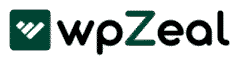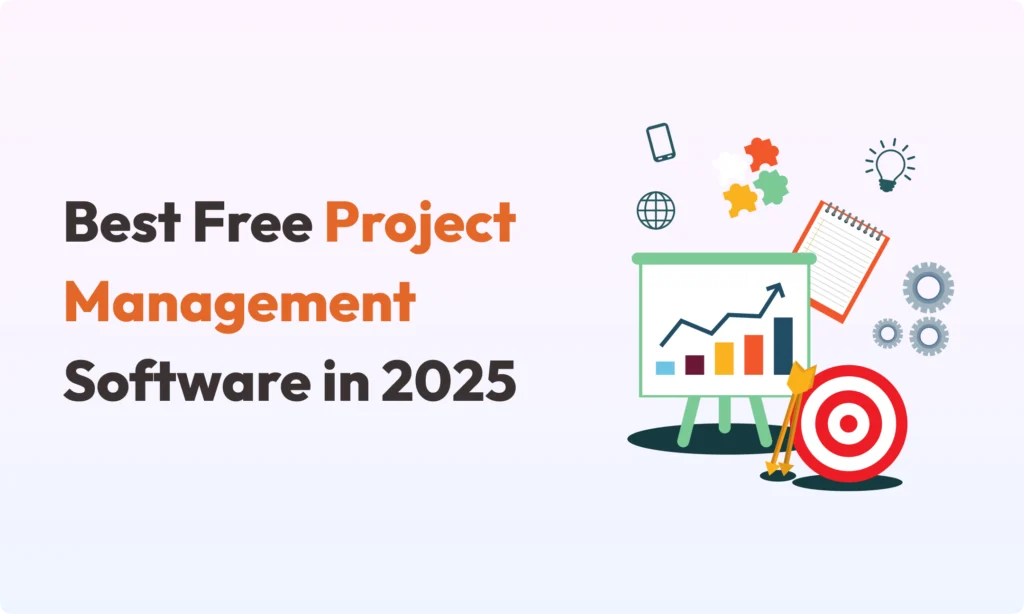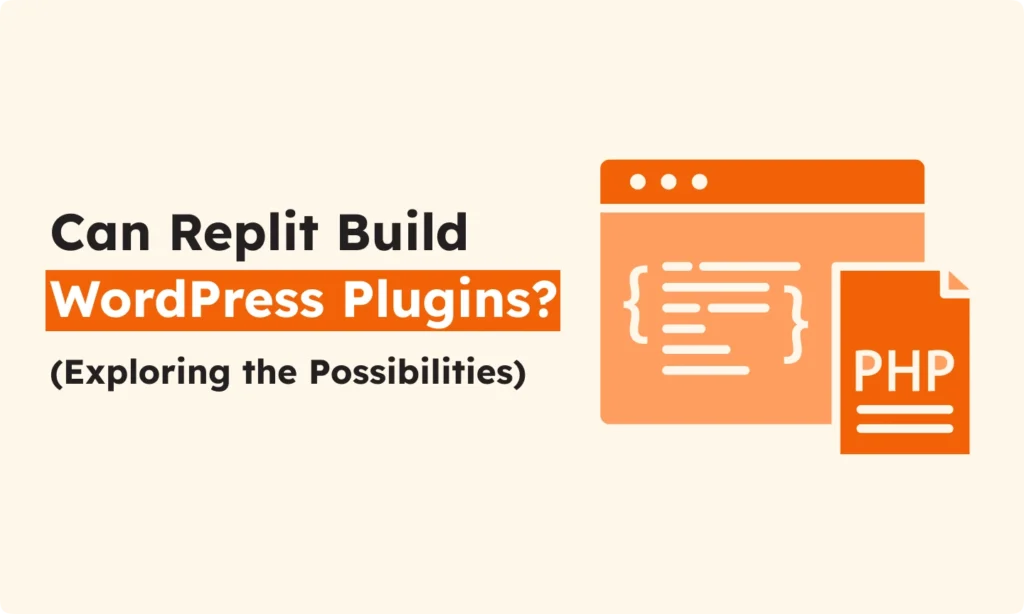Managing projects is never simple. Many project managers would agree with this. You must pay attention to deadlines. You need to guide your team and think about what they expect. Sometimes, new problems show up and they are not easy to solve. All these things can make managing a project feel difficult.
But thank you to project management software. Now tasks and teamwork can become more clear. These tools help you follow tasks, keep files safe in one place, and let people work well together.
If you run a small business, a startup, or your team has a small budget, free project management software is important. You can save money but still handle your work like a professional. In this post, you will find the best free project management tools for 2025. I will tell you what makes each one good and how you can decide which is best for your needs.
Why Use Free Project Management Software?
Software for project management is not just for “extras.” It helps you stay organized. It helps your team speak and share better. It also helps finish projects on time and not spend too much. Here are important reasons why free tools work well for new companies and small groups:
- Saves Money: Many small teams do not have big budgets. With free tools, you can make your work simple and you do not need to pay.
- More Efficient: The software handles some repeating jobs. It helps you put your tasks in order. This lets you save your energy and use your time well.
- Work Together: Teams can be in the same office or work from home. With these tools, all persons can see the same tasks and updates.
- Ready for Growth: You often have the option to get extra features (if you pay later) when your business grows.
What to Look for in Free Project Management Software
You will see there are so many tools. Not all are the same. Think about these things before you choose:
1. Main Functions
- Task Management: Can you give tasks to someone? Can you set a date for when it must finish? Can you see if it is done or not?
- Collaboration Tools: Does the tool let your group see tasks together or share documents?
- Scheduling: Are there charts or boards (Gantt or Kanban) to help everyone see the project’s steps?
2. Easy to Use
A good tool is simple to learn. This is important if your team has never used project software before.
3. Scalability
Maybe your company will grow. The tool should offer you more features if one day you need them.
4. Integrations
Does the tool let you connect with other company software? Think about email, file drives, or apps for tracking time.
5. Analytics & Reports
For bigger projects, you want to know how things are going. Can the tool help you see reports and budget status?
So, what are the top free project management tools for 2025? I will share them now.
Top 7 Free Project Management Tools in 2025
1. Trello
Trello is simple to use and many small teams like it. The design is clear with Kanban boards. You see your project as cards that move from “To Do” to “Done.” It is easy to add tasks, write notes, and move things around. Trello is good for you if you want to keep everything simple. It is also good for home tasks or schoolwork, not just work projects.
You can invite your team to watch and work with you. There are checklists, deadlines, colored labels, and space to attach files. Trello lets everyone see the progress just by looking. This helps your group avoid confusion. Even if you are new, you will learn it fast. Many like Trello’s bright colors and the way it lets them control the view. It also connects with apps such as Google Drive and Slack, which makes sharing even easier.
Key Features:
- Boards you build the way you want.
- Task cards that you move across stages.
- Add checklists, due dates, and files.
- Works with Slack, Google Drive, and more.
Best For:
Teams or people who want a tool that is simple and easy to see.
2. ClickUp
ClickUp is good because it gives you many features, but you can adjust them for your team. It is not just a basic task board. You can see tasks as a simple list, as a Kanban board, as a timeline (Gantt), or on a calendar. This is good if your group has many styles or needs to switch views.
ClickUp lets you control how your group works. You set workflows, steps, and use their templates to help start fast. You can also track the time that people spend on each job, so you know how long everything takes. ClickUp supports chat, notes, and even goal setting inside the app. It is built so teams can talk and finish tasks even when people are not working in the same office.
ClickUp is useful for teams that have easy jobs or very complex projects. You can also connect it to other software you already use. Many small teams and growing businesses like how they can “make it their own” with simple or detailed settings.
Key Features:
- Choose how you want to see work: list, board, Gantt, or calendar.
- Make your own workflow and steps.
- Track time for each task.
- Chat with your team and organize all in one dashboard.
Best For:
Groups with different needs or those who want to control every step of their workflow.
3. Notion
Notion is more than a project tool. You can keep all your team notes, documents, and tasks in one place. This digital workspace is easy to move around and change. You create pages or boards for your tasks, then use drag-and-drop to organize your ideas. Notion lets you build anything from a simple to-do list to a big team knowledge space.fromfrom a simple to-do list to a big team knowledge space.
With Notion, you do not just manage projects. You can run meeting notes, collect company info, keep up with new ideas, and store files. Working together is quick since everyone can edit documents and comment at the same time. If you get lost, there are many templates for planning, calendars, or wikis that help you begin.
Remote teams, creative agencies, and even students like Notion because they can keep everything together and adapt it to what they want. It feels comfortable for teams who need more than just tasks from a simple to-do list to a big team knowledge space.frombut also want a home for documents and plans.
Key Features:
- Build workspace with easy drag and drop.
- Keep unlimited pages and info blocks.
- Assign and track tasks, schedules, and notes.
- Share and edit documents as a team.
Best For:
Teams who want to combine tasks and all kinds of documents in one space.
4. Asana
Asana is popular in many companies, big and small. It helps you see projects from start to finish. You break big projects into smaller steps, set due dates, and assign work to the right person. Tasks can be sorted into lists or seen as a timeline. Everyone knows what to do next and when things must be done.
In Asana, you add custom fields, so you can keep special info for each project. It is good for teams who must talk every day. All project chats and updates stay inside Asana. No need to search email or chat apps for lost info.
Asana connects easily with other tools like Google Drive, Outlook, or Slack. If you need to organize weekly work, launch a new product, or handle many tasks at once, Asana makes sure nothing gets forgotten. The free plan lets you create many projects, so you do not hit limits fast.
Key Features:
- Timeline view and project planning tools.
- Add custom fields and info to tasks.
- Comment and discuss right on each task.
- Unlimited projects on the free plan.
Best For:
Teams who want a structured plan and need to talk a lot during the project.
5. Monday.com (Free Version)
Monday.com feels cheerful to use. Boards are colorful, and you can always see task status, deadlines, and who is doing what. For people who do not want to use plain lists, Monday.com adds a fresh look and keeps projects easy to follow.
You create boards and add columns for things like progress, due date, or notes. You can link tasks, so team members see the whole path. The interface is friendly, so even if you are not “techie,” you will learn it fast.
Monday.com lets your workplace add other tools (like Zoom or Teams) for smooth planning and talking. The free plan gives enough for many small teams to get started. It is a good option if you like seeing everything at a glance or want your project software to feel welcoming.
Key Features:
- Visual, color-coded boards.
- Columns and workflows you adjust for each project.
- Connects with Zoom, Teams, and more.
- Easy to track who is working on what.
Best For:
Small groups who like color and want a “visual” approach to work.
6. Wrike (Free Plan)
Wrike is trusted by teams who run many projects at once and need strong organization. The tool lets you make tasks, add deadlines, and check progress with just a few clicks. Everyone on your team can use the dashboards to see project status–from a simple to-do list to a big team knowledge space.fromso you don’t need to keep asking for updates.
Wrike includes activity streams, so you always know what has been finished and what is left. Team members can chat, tag each other, and attach files. You see changes in real-time, so people stay on the same page.
The free plan gives enough for small groups or new teams who want to start working in a professional way. It is a good fit for those who want structure and schedule but are not sure yet about paying for software.
Key Features:
- Task management with clear deadlines.
- Shared boards for easy tracking.
- Live stream to see all activity.
- Team chat and file attachments in one place.
Best For:
Teams who want professional-style tools and need to meet many deadlines.
7. Teamwork
Teamwork is simple and clear. It is great if you just start working on projects with a group or for freelancers. The software uses time tracking, so you see how much time jobs really take. This is useful if you work with clients or need to bill your hours.
Projects get split into lists and milestones. You see what must happen first, and later you celebrate when things finish. Teamwork gives a “board” view that is easy to use. Moving tasks and checking progress is a matter of dragging and dropping.
Clients can upload files securely, and you decide who sees what. This tool is good if you want small projects, or if tracking time is important for your work or business.
Key Features:
- Keep track of time on every job.
- Create task lists and see project milestones.
- Simple board view for your team.
- Secure file sharing with easy controls.
Best For:
Freelancers and new groups with small client projects or those who want everything clear and simple.
Making the Right Choice for Your Team
Picking software depends on your unique needs. Here is a short guide to help you decide:
- For simple and visual work: Trello or Monday.com.
- For full control and many options: ClickUp or Notion.
- For structure and big projects: Wrike or Teamwork.
- For good team talking: Asana.
Try a few tools before you decide. Most allow you to sign up free and see what works for you. Choose what your group uses easily–from a simple to-do list to a big team knowledge space.fromdo not worry about picking the “fanciest” one.
Why Free Tools Are Just the Start
Free project management tools give you a good start, especially for small businesses. As your company grows, you may need more. Most of these tools have affordable plans when you want extra features like automation, more users, or better reports.
The most important thing is to find software that helps your team work together and stay on track. If your group is happy and your project runs smooth, you win.
Final Thoughts
Taking time to set up the best project management tool, even a free one, makes a big difference. Your group will talk better, find their jobs, and get things done. Work gets organized. Deadlines get met.
Test the free options in this list. See how your team likes them. I hope your projects are successful in 2025.
Start small. Think big. Enjoy watching your team grow.