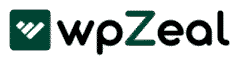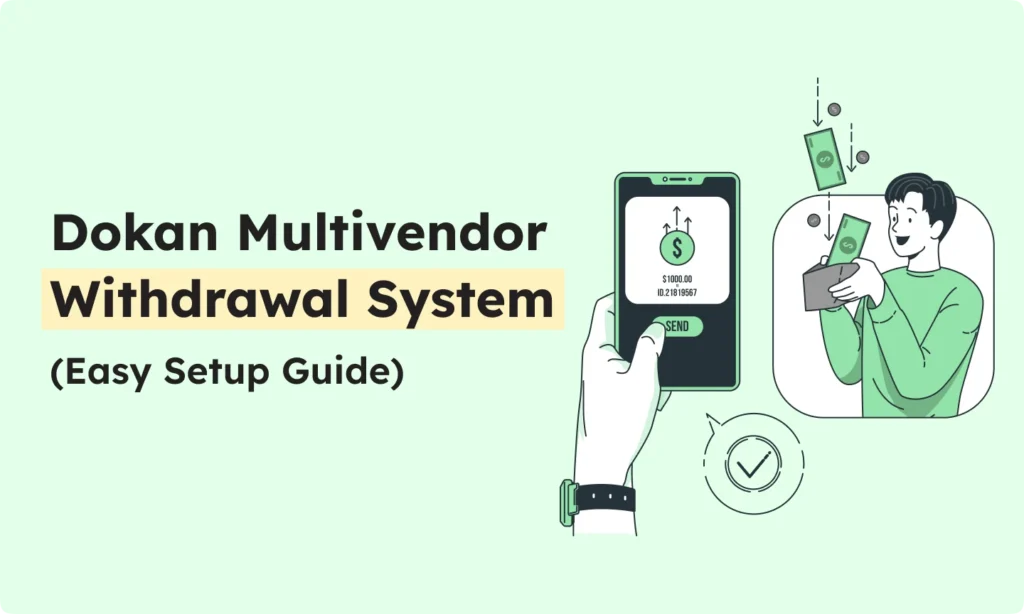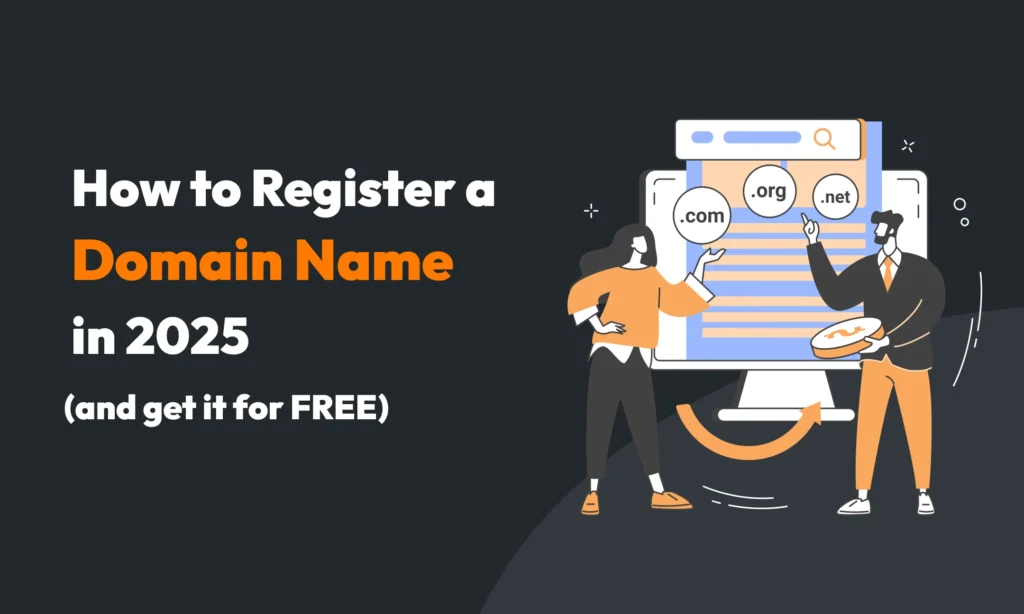Dokan is a leading multi-vendor marketplace plugin for WordPress (powered by WooCommerce) that lets anyone build an Amazon- or eBay-style store in minutes. It’s trusted by tens of thousands of marketplace owners worldwide.
A key feature of Dokan is its withdrawal system, which handles how vendors get paid. In a multi-vendor shop, vendors sell products and collect money from customers, but they need a way to actually pull those earnings out of the system.
Dokan’s withdrawal system lets vendors request payouts of their sales income, making sure sellers can access the money they’ve earned. Happy vendors are crucial to a thriving marketplace – as the Dokan team notes, giving sellers control over their money keeps them motivated and attracts more vendors.
Understanding the Withdrawal Process in Dokan
The withdrawal system in Dokan is essentially the vendor payout mechanism. It’s the part of Dokan that lets sellers request their commissions and get paid. Vendors see their earnings (current balance) on a special Withdraw page in their vendor dashboard, and from there they can choose how to get paid. Dokan supports multiple payout options, for example, sellers can use PayPal, Stripe, bank transfer, Skrill, and other methods enabled by the admin.
The plugin can also hold funds until certain conditions are met. For instance, store owners often set a minimum withdrawal limit (say, $300) or a short holding period (a few days) to ensure orders are fulfilled and allow for customer refunds. Once a vendor meets the requirements, they can request a withdrawal.
Dokan’s withdrawal interface gives vendors a clear way to request their earnings. From the vendor dashboard, the Withdraw page shows the available payment methods and any limits or schedules in place. The user-friendly design helps sellers pick a payout method and enter their details, giving them full control over how and when they get paid.
In practice, the process works like this: Vendors first make sales and accumulate a balance. Dokan (or WooCommerce) collects payments from customers and tracks each vendor’s share. When the vendor is ready, they go to the Withdraw section of their dashboard to start a payout request. The system then follows any configured rules (minimum balance, holding time, etc.) before allowing the payout.
Admins can enable manual review of each request, meaning a site owner must approve the payout, or use automated disbursement on a schedule. In any case, Dokan notifies both parties: vendors receive emails when requests are submitted, approved, or canceled. This ensures everyone stays informed.
Step-by-Step Breakdown
Below is a step-by-step guide to how vendors use Dokan’s withdrawal system:
Accessing the Withdrawal Section: After logging in, a vendor clicks Withdraw in their Dokan dashboard menu (it might be labeled “Withdraw Funds” or similar). This opens the Withdraw page where the vendor’s current balance is displayed. From here the vendor can initiate a payout request. (If a vendor doesn’t see this option, they should check their user role or ask the admin – the feature must be enabled for sellers.)
Choosing Withdrawal Methods: On the Withdraw page, vendors pick how they want to be paid. Dokan supports multiple methods: by default it includes PayPal, Bank Transfer, Wirecard, Skrill, etc. (Additional methods like Razorpay, or custom offline options, can also be enabled by the admin.) The form shows a dropdown menu of enabled methods – one is selected as default, but the vendor can change it to their preferred option.
Entering Withdrawal Details: Once a method is chosen, the vendor enters the payout details. A pop-up or form will ask for the withdrawal amount and, if not already saved, the required account info. For example, to use PayPal the vendor must have entered their PayPal email in Vendor Dashboard → Settings → Payment; for a bank transfer they must have provided the bank account name/number. In the form, the vendor types the amount they wish to withdraw and confirms the payment method. Before submitting, double-check all information for accuracy.
Submitting Withdrawal Requests: After filling in the details, the vendor clicks Submit Request. If the request goes through, a confirmation message appears on screen, and the request is logged. At this point, the admin (marketplace owner) is notified and can review the request. In a manual payout setup, the admin must then click Approve on the request (from WP-Admin → Dokan → Withdraw). Once approved, Dokan processes the payment. The vendor will receive an email notification when their request is approved and processed. (If the request is denied or canceled, Dokan will send a “Withdrawal Canceled” email.)
Tracking Withdrawals: Vendors can track all requests on the same Withdraw page or a related “Requests” tab. The list shows each withdrawal’s status (Pending, Approved, etc.). If a request is still pending, the vendor should wait or contact the admin for an update. Dokan’s email notifications also keep vendors informed – for example, an approval email confirms the payout, and a cancellation email explains any issues. By monitoring this page and checking emails, vendors can stay on top of their payouts.
Best Practices for Vendors
- Keep payment info updated: Always make sure your payment accounts are correct. If your PayPal address or bank account changes, update it under Vendor Dashboard → Settings → Payment. An incorrect email or account number will cause delays or failed payouts.
- Know the rules: Be aware of any minimum withdrawal limits or waiting periods set by the marketplace. Dokan lets admins set a minimum balance (e.g. “withdraw only when you have at least $100”) and a withdrawal threshold (a hold of a few days on new sales). Check your available balance and sales dates so you meet these requirements before requesting.
- Review requests and confirmations: After submitting a request, save any email confirmations for your records. Keep an eye on the Withdraw page where all your requests appear. This helps you verify that a payout was processed.
- Communicate with the admin: If your payout is delayed or canceled, don’t panic. Reach out to the marketplace admin. Sometimes manual approvals take time or there may be a simple fix needed. The admin can tell you if there’s an issue with your request or if any settings need adjustment.
Common Issues and Solutions
- “Withdraw” option missing or greyed out: This usually means the request conditions aren’t met. Check if you’ve reached the minimum balance and waited through any hold period. If you have but still can’t request, contact the admin to ensure withdrawals are enabled for your account.
- Wrong payment details: If a withdrawal fails or is denied, it’s often due to incorrect payment info. Double-check your PayPal or bank details in the vendor settings. Then try again. Also confirm that the admin has allowed your chosen payment method.
- Delay in approval: Remember that in a manual system, the admin must approve each request. If your request is pending longer than expected, politely remind the admin. It may help to reference the withdrawal request log visible on your dashboard.
- Canceled requests: Dokan sends an email if a withdrawal is canceled by the admin. Read this email carefully – it may explain the reason (such as mismatched information). Fix the issue it mentions (for example, update your payment details) and submit a new request.
Conclusion
The Dokan withdrawal system gives marketplace vendors an easy, flexible way to get their earnings. By navigating to the Withdraw page in their dashboard, sellers can select a payment method, enter their payout details, and submit a request. The admin (or Dokan’s automatic schedule) then processes the request, and the vendor is notified once the money is sent. Key features like multiple payment options, minimum limits, and notifications help keep the process smooth. New vendors should feel confident using this system: just keep your payment info accurate, understand any limits or schedules, and organize your payout requests. With these steps, you can manage your store’s earnings cleanly and professionally.