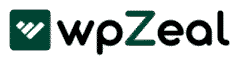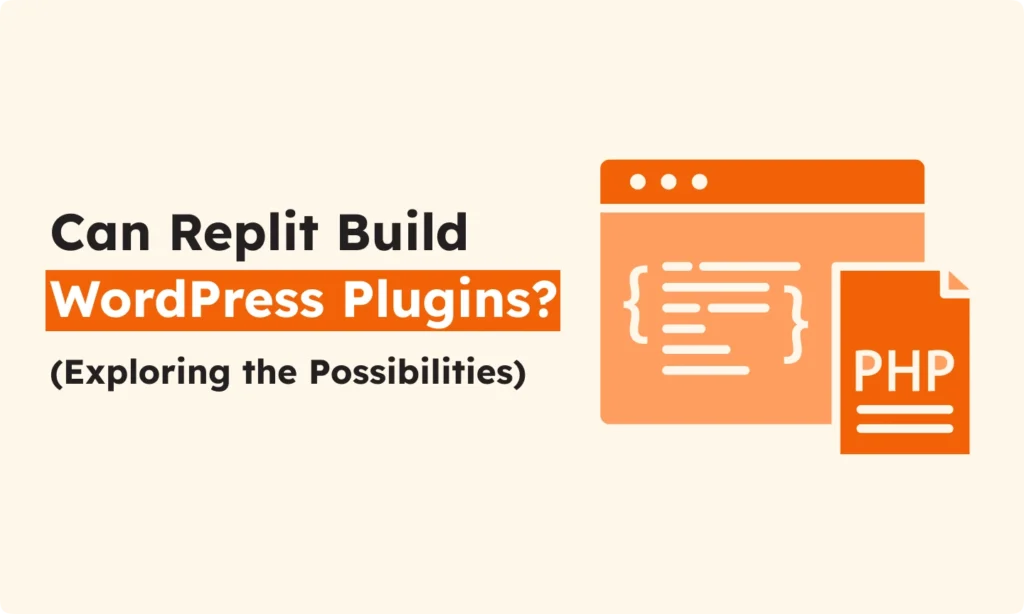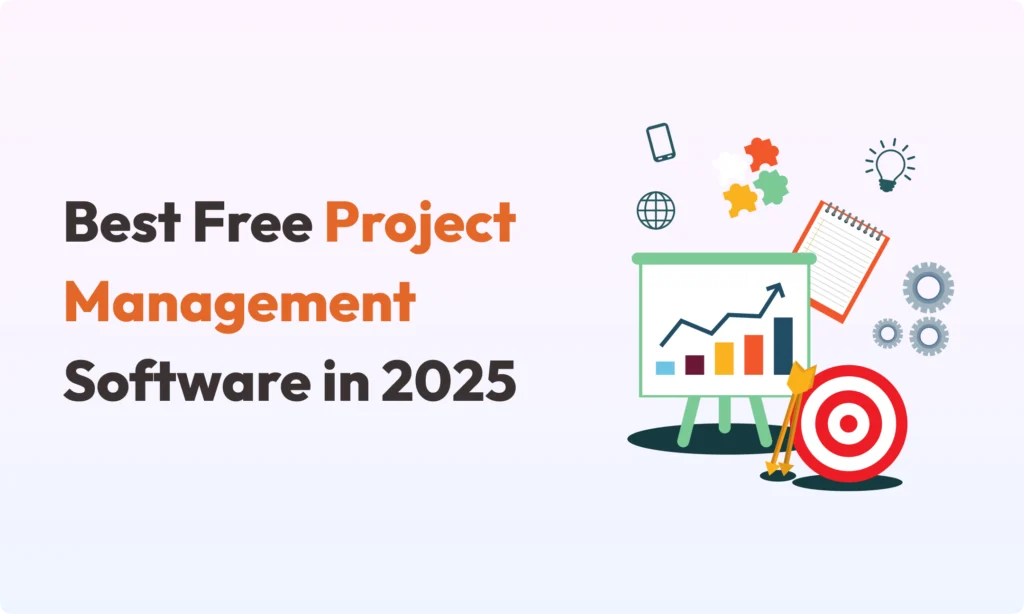WordPress runs more than 40% of all websites on the internet. People use custom plugins to add special features to their sites. Replit is a well-known online platform where you can write and run code in your browser. Many people ask, Can I use Replit WordPress plugins to add new functions to my site?
In this guide, I help you find the answer. You will learn what Replit is, how you build WordPress plugins, and where Replit WordPress plugins make sense. I will also show what works well and where you face limits when working with Replit WordPress plugins.
What is Replit?

Replit is an online place where you can write code. You do not need to install anything. All you need is your browser and the internet. You can write, run, and share your code right away. Replit has a code editor, a file manager, and even a built-in AI assistant. You find everything in your browser.
Replit supports many languages. You can code with PHP, JavaScript, or CSS. These are also used in Replit WordPress plugins for WordPress development. So, Replit is flexible and good for many coding jobs.
Key Advantages of Using Replit
Replit is popular because it is easy to use. Here are some reasons why many people like it:
- No Local Setup: You only need a device and an internet connection. When you log in, you can start coding. You don’t waste time setting up a development environment.
- Real-Time Collaboration: You can invite others to work on your Replit WordPress plugins project with you. You see changes together in real time. It feels like using Google Docs for documents, but for code.
- Integrated Tools: Replit gives you tools like version control, a command-line terminal, and a package manager. Your code saves in the cloud. You can always reach your files from any device.
If you are new to coding, Replit is a good starting point. You choose your language and begin. You can test ideas quickly, start Replit WordPress plugins projects, and work with others without setup pain.
How Are WordPress Plugins Built?
A WordPress plugin is a package with code. This code adds new features to your WordPress site or changes how the site works. Plugins are like small apps for your website. They help you do new things, like add a form or make an online store. Plugins give you more options without changing the main WordPress files.
Building a simple Replit WordPress plugins project is not too hard. Here is what you do:
1. Create the Plugin Folder and File
Go to your WordPress folder. Open the wp-content/plugins/ directory. Here, make a new folder. It can be named, for example, my-cool-plugin. Inside this folder, you create your main PHP file, called maybe my-cool-plugin.php.
2. Add the Plugin Header Information
Go to the top part of your main PHP file. Now add a comment block with information about your plugin. This special header tells WordPress about the plugin.
For example:
<?php
/*
Plugin Name: My Cool Plugin
Description: This is a simple plugin for demonstration.
Version: 1.0
Author: Your Name
*/
WordPress reads this piece and knows how to display your Replit WordPress plugins in the admin area.
3. Write the Plugin’s Code
After the header, you write the PHP code. Your plugin works because of these functions. Tips: Plugins use “hooks.” These are functions that run at certain times when WordPress loads.
A small example: You want to show a message in the site’s footer. Use this code:
function my_custom_footer_message() {
echo '<p>This message was added by my cool plugin!</p>';
}
add_action('wp_footer', 'my_custom_footer_message');
If you want to make large Replit WordPress plugins, you need to learn more about the WordPress Plugin API. But for simple plugins, you only need to know basic PHP and a few WordPress functions.
4. Test Your Plugin
When your code is ready, you need to test it. First, zip your plugin folder. Go to your WordPress dashboard. Choose Plugins → Add New, and click Upload Plugin. Now select your zip file. When you install and activate, go to your site to see if it works.
The Verdict: Can You Build Replit WordPress Plugins?
Yes. You can use Replit to create code for your WordPress plugin projects. You do most of the work with the code itself. Replit is a strong code editor for PHP and other languages. You can make all your plugin files and organize them directly in the Replit WordPress plugins project.
What Replit is Good For
- Writing and Organizing Code: Make all your plugin files here. You can add
.php,.css,.jsfiles as needed. - Version Control: Connect to GitHub if you want to track changes and save versions of your Replit WordPress plugins code.
- Collaboration: Work with your friends or team on your Replit WordPress plugins. You can edit together in real time.
The Main Limitation
Replit is not a WordPress server. A normal Replit container does not have MySQL or WordPress files. What does this mean? There is an important gap:
- No Live Testing Environment: You cannot activate and test your plugin on a live WordPress site inside Replit. You must take your Replit WordPress plugins files out of Replit and upload them somewhere else to see the plugin work.
- The Workflow: First write your code in Replit. Then download the files as a zip. At last, upload them to a WordPress site for real testing.
Many developers use Replit for creating and editing Replit WordPress plugins code first. After that, they test the plugin in a local WordPress environment, for example, with LocalWP, MAMP, or XAMPP. These tools give you a complete WordPress with a database on your computer. You can test and find bugs safely before you share your plugin.
Some advanced users set up WordPress on Replit using WP-CLI and SQLite. This is not easy and better for people who already know how to work with Linux systems and command lines.
Conclusion: A Useful Tool with One Big Catch
Replit is a good tool for writing and sharing Replit WordPress plugins code. You work in your browser, alone or with friends. You do not need any setup. You can store and edit your code without problems.
But remember one thing. You cannot test your plugin in a WordPress site on Replit itself. You still need a WordPress site for real testing. This can be on your own computer or a web server.
If you are just starting, or if you want to make a small Replit WordPress plugins project, Replit is great. It is simple and lets you write code fast. If your plugin is bigger or more complex, you must also use something like LocalWP or MAMP to test everything.
Try using Replit WordPress plugins for your next plugin project. Just remember to test your work in a real WordPress setup afterward. This way, you get the best of Replit WordPress plugins convenience and the full power of WordPress testing.