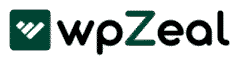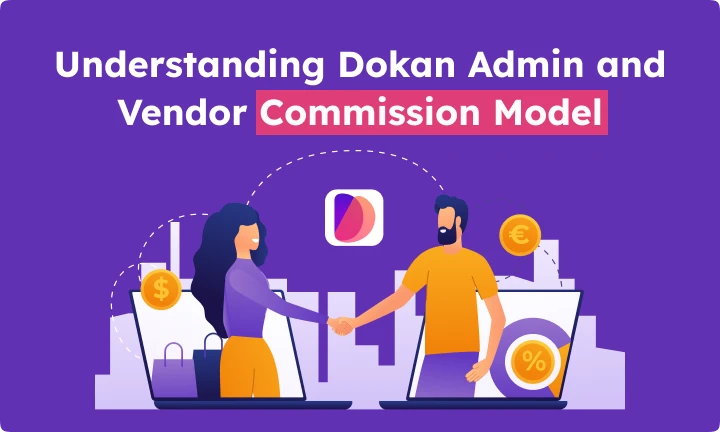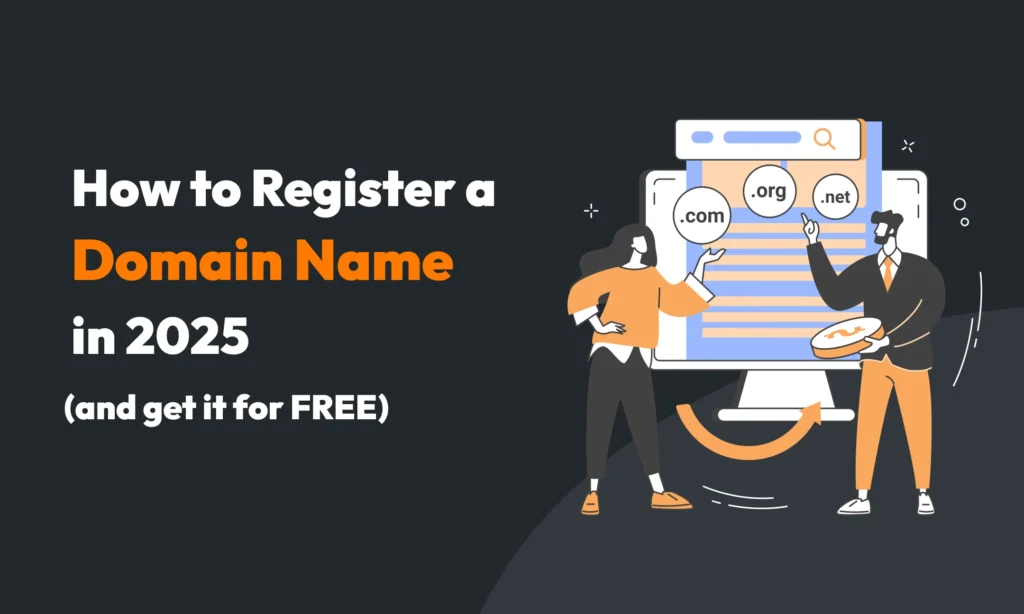The Dokan Multivendor Plugin is a popular WordPress solution built on WooCommerce that lets anyone create an online marketplace (think Amazon, eBay, or Etsy) within hours.
In a Dokan-powered marketplace, multiple vendors can register, list products, and sell through their own storefronts. At the same time, the site owner (admin) oversees operations and earns a commission on each sale.
Understanding how Dokan’s commission model works is important for both admins and vendors: admins set the fees that fund the marketplace, and vendors need to know their vendor earnings after fees.
What is the Dokan Multivendor Plugin?
Dokan is essentially a WooCommerce multi-vendor marketplace plugin. It transforms a standard WooCommerce store into a platform where hundreds of vendors can sell their products side by side. Some key features of Dokan include:
Independent Stores: Every seller gets their own customizable storefront with a unique URL, branding, and products.
Frontend Vendor Dashboard: Vendors manage their products, orders, and earnings directly from the frontend (no backend access needed).
Unlimited Scalability: Dokan supports an unlimited number of vendors and products on your marketplace.
Easy Setup (No Coding): You can build a fully functional marketplace in under 30 minutes, without any programming. Once WooCommerce is installed, adding Dokan instantly enables all these features.
Together, these features let entrepreneurs quickly launch a professional, Amazon-style marketplace. Dokan also includes advanced tools like withdrawal management, reports, and an optional AI assistant for product listings. Importantly, Dokan’s commission system is built in from the ground up, so admins can monetize their marketplace by taking a cut of vendor sales.
Understanding the Commission Model
In e-commerce marketplaces, a commission model means the platform charges a fee on each transaction. In this setup, the marketplace (admin) keeps a portion of every sale as revenue, and the rest goes to the vendor. For example, if the marketplace takes a 10% commission on a sale, the vendor keeps 90% of the sale proceeds. Commonly, this fee can be either a percentage of the order value or a fixed amount per sale. Commission models are among the most popular revenue models for marketplaces because they scale with sales volume – as more transactions occur, the admin’s revenue grows automatically.
The two sides of the commission model are:
- Admin Commission: The share or fee the marketplace owner (admin) collects on each sale. If the admin commission is 10%, the admin gets 10% of the sale (for example, $10 from a $100 sale).
- Vendor Commission (Vendor Earnings): The portion of the sale the vendor keeps, after the admin’s cut. In the above example, the vendor would earn $90 on that $100 sale.
In Dokan, the admin defines the commission rate(s) in the settings, and then each sale is split accordingly. The plugin automatically calculates and deducts the admin’s share, so the vendor’s balance is increased by their net earnings. For instance, if the admin set a 10% commission, the vendor would receive 90% of each sale (10% goes to the admin).
Admin Commission
The admin commission is the marketplace owner’s revenue. In Dokan, the admin sets commission rates in the Dokan settings, and these can be global or customized per vendor, product, or category. Dokan supports both percentage-based and flat-rate commissions.
Screenshot from Dokan’s Selling Options settings showing a Fixed commission type. Here the Admin Commission is set to 10%. The site admin configures the commission by going to Dokan → Settings → Selling Options in the WordPress dashboard. From there, the admin chooses a Commission Type (flat or percentage) and enters the Admin Commission rate. For example, a 10% commission on a $100 sale means the admin earns $10 and the vendor keeps $90. Dokan even allows combining a flat fee with a percentage: for instance, a $15 flat fee plus 10% of the price, totaling $115 on a $1000 sale.
Admin commissions have clear benefits: they provide a steady income stream (the admin earns a cut of every transaction). They also keep entry costs low for vendors, since vendors only pay when they make sales. In fact, Dokan’s blog notes that “with a limited investment, reasonable profit can be earned because of commission” and that smart commission planning can attract more sellers. Below are some common ways admins structure commissions:
- Percentage Commission: A fixed percentage of every sale. For example, 10% of the sale price.
- Flat Commission: A fixed amount per sale, regardless of price. For example, $10 per order.
- Mixed: A combination (e.g. 5% + $2). Dokan supports mixed (flat + percent) rates per product or vendor.
Common marketplace commission rates vary, but many sites charge roughly 5–20% per sale. For example, a 10% commission on a $1,000 sale yields $100 for the marketplace. Dokan’s flexible system even supports per-category rates, so an admin could charge 10% on electronics but 5% on books if desired.
Admin Commission Benefits:
- Generates consistent revenue by taking a share from each vendor sale.
- Attracts sellers: Low or flexible commissions keep vendor entry costs down, encouraging more vendors to join.
- Customizable: Dokan lets admins override global rates per vendor or category, so you can set special deals (e.g. rewarding high-volume sellers with a lower rate).
- Scalable: As sales grow, admin income grows automatically – a key advantage of the commission model.
For example, Dokan’s developers recommend using transparent, reasonable rates. Starting with a lower commission can help build your marketplace; as sales volume increases, you can adjust rates higher without discouraging vendors. In short, a well-planned admin commission structure keeps your marketplace profitable while keeping vendors motivated.
Vendor Commission
The vendor commission (often called the vendor’s earnings) is simply what the vendor receives after the admin’s cut is taken. In Dokan, once the sale is complete, the plugin automatically splits the order payment: the admin’s share (commission) is sent to the site owner, and the remainder goes to the vendor’s balance. Vendors do not have to calculate this themselves – Dokan does it based on the set rates.
Several factors affect how much a vendor earns on each sale:
- Global Commission Rate: The baseline admin fee set in Dokan Settings. A higher rate means the vendor keeps less of each sale. For example, if the global rate is 20%, a vendor only keeps 80% of the revenue.
- Vendor-Specific Rate: Admins can override the global rate for a particular vendor’s store. For example, a trusted vendor might be given a lower commission rate (and thus higher earnings) than others. This is set in the vendor’s user profile (the Vendor Commission % field in the Dokan vendor user edit screen).
- Product-Level Commission: If the admin sets a special rate on an individual product (in the product’s Advanced Options), that rate overrides both the vendor and global rates for that item.
- Category-Level Commission: If category commissions are enabled, any product in a category will use the category-specific rate instead of the global rate. For instance, if books have a 5% commission and electronics 15%, vendors will keep 95% on books sales but only 85% on electronics.
In practice, the vendor’s take is calculated as: Vendor Earnings = Order Total – Admin Commission (and minus any additional fees, if configured). For example, on a $100 sale with a 15% admin commission, the vendor would get $85. Dokan even allows including or excluding shipping and tax in that calculation (by default, shipping usually goes to the vendor unless you include it in the commission calculation).
Maximizing Vendor Earnings:
Vendors can take steps to improve their net profits after commissions. For example:
- Price Strategically: Account for the commission in your pricing. If a 10% fee applies, you might set prices so that after fees you still meet your profit targets.
- Promote Volume Sales: Higher sales volume means more total revenue. Offering deals or bundles can increase order values – even with commission taken, total earnings grow.
- Focus on Margin: Sell higher-margin products or those in categories with lower fees (if category rates vary).
- Excellent Customer Service: Good reviews and repeat customers increase sales, which indirectly raises earnings (since commissions are a fraction of more transactions).
While Dokan handles the calculations automatically, vendors should know the current commission rate and factor it into their business strategy. Many vendors also find it useful to regularly check their Earnings Report (available in the vendor dashboard or admin reports) to see exactly how commissions are being applied.
Managing Commissions in Dokan
Dokan makes it straightforward for admins to set up and adjust commission rates through the WordPress dashboard. Here’s how an admin can manage commissions:
Set Global Commission: Go to WP Admin → Dokan → Settings → Selling Options. Under Commission, choose the Commission Type (Flat or Percentage) and enter the desired Admin Commission rate. For example, select “Percentage” and enter “10” to set a 10% rate. Save the changes.
Vendor-Specific Rates: To customize for one vendor, go to WP Admin → Users, and click to edit that vendor’s profile. Scroll down to the Vendor Commission % field at the bottom. Enter a custom rate here to override the global setting for this vendor only. For example, you could give a top-performing vendor a 5% commission rate even if the global rate is 10%.
Product-Level Commission: To set a rate on a particular product, edit that product in WP Admin → Products → All Products. In the product edit screen, go to the Advanced or Commission section and enter the commission (flat + %) for this item. This product-specific rate will override both global and vendor rates for sales of that product.
Category-Based Commission: Dokan lets you assign rates by product category. In Dokan Settings → Selling Options, enable category-based commission, then specify the rate for each category. For example, you might set 10% for “Clothing” and 15% for “Electronics”. Products inherit their category’s rate unless they have a specific product rate.
Subscription Pack Commission (Optional): If you use Dokan’s Vendor Subscription module, you can also define a commission on subscription products. In the subscription edit page, set the commission for that subscription pack. Any vendor using that pack will then have that commission applied to their sales.
By using these settings in the Dokan dashboard, admins have full control over how commissions are calculated. It’s easy to change a rate and immediately affect all future sales. Dokan also provides helpful hints on each screen, and saving changes applies them site-wide. If you ever need a refresher, Dokan’s documentation has step-by-step guides on commission setup.
Best Practices for Admins and Vendors
For Admins:
- Choose fair rates: Research typical commission fees (often 5–15%) and consider your costs. Start with a competitive rate to attract vendors, then adjust as needed.
- Leverage flexibility: Use Dokan’s ability to set different rates per vendor/product to reward loyalty or promote certain items. For example, high-volume sellers could earn a slightly lower commission fee.
- Stay transparent: Clearly communicate the commission structure to vendors. Transparency builds trust – Dokan’s team notes that a flexible, upfront fee system “builds long-term vendor relationships”.
- Monitor and adjust: Keep an eye on marketplace performance and adjust rates if needed. Dokan’s Earnings Reports and order logs can show how commissions are impacting revenue and vendor satisfaction.
For Vendors:
- Understand your cut: Know the exact percentage or flat fee deducted on your sales. Dokan clearly shows this on each order and in your dashboard balance.
- Price accordingly: If a 10% fee applies, consider setting prices so that after fees you still meet your profit targets. For high-priced items, a fixed fee might be better, but that’s up to the admin’s setup.
- Boost sales volume: The more you sell, the more money you make even after the commission. Use promotions, upselling, and excellent service to attract and keep customers.
- Optimize product mix: If your marketplace uses category or product-specific commissions, focus on the categories that give you higher earnings or negotiate product promotions.
- Regular withdrawals: Make sure to withdraw your earnings regularly via the Dokan withdrawal system so you’re paid on time.
By following these tips, admins can set up a healthy marketplace fee structure, and vendors can make the most of their Dokan shop. Both parties benefit when the commission model is balanced and transparent.
Conclusion
In a Dokan multivendor marketplace, the commission model is the engine that funds the platform. The admin’s commission rate defines how the site owner earns money from every sale, while the vendor commission (vendor earnings) determines what sellers take home. Understanding this model – and knowing how to configure it in Dokan – is key to running a successful marketplace.
By using Dokan’s flexible settings (global, vendor-wise, product-wise, category-wise), admins can create a fair, competitive fee structure, and vendors can plan their pricing strategy accordingly. Overall, Dokan makes launching and monetizing a marketplace fast and easy: just install WooCommerce and Dokan, invite your vendors, and start earning commissions on each sale. As you explore Dokan’s documentation and demo, you’ll find many more features (from subscription packs to reports) to help your marketplace thrive.